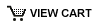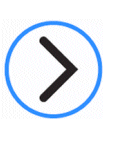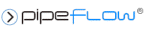How do I model an orifice in a Pipe Flow Expert systems?
The Pipe Flow Expert (Version 8) software now contains a specialist orifice component item which supports the following orifice types:
- Sharp Edged
- Round Edged
- Bevel Edged
- Thick Edged
There are three ways to add an Orifice to a pipe:
- Click on the pipe to highlight it and then click the Add/Edit Component button on the pipe pane to display the ‘Component Pressure Loss’ screen.
- Click on the pipe to highlight it and then Right Click and select Add/Edit Component from the Popup Menu.
- Select the Add Component Pressure Loss tool (the Component Pressure Loss cursor appears) then click the pipe where the Component is to be added.
On the Component Pressure Loss screen, optionally enter the name of the Component and set the Component Type to Orifice, then enter the required Orifice diameter (d0), followed by additional data as required for the selected Orifice type:
For Sharp Edged Orifices, there is no additional data to be entered.
For Round Edged Orifices, enter the required Rounding Radius.
For Bevel Edged Orifices, enter the Bevel Thickness and the Bevel Angle.
For Thick Edged Orifices, enter the Thickness.
Pipe Flow Expert Version 7 (and prior versions):
The Pipe Flow Expert (Version 7) software and prior versions did not contain a specific orifice component.
You could however model an orifice by using a Fitting with the appropriate K factor or by using a Component with defined flow versus pressure loss performance.
The following notes explain how to model and size an orifice in Pipe Flow Expert Version 7.
NOTES:
Using a K Factor to model performance of an Orifice
You could represent an orifice in a Pipe Flow Expert system by using a Fitting with a specific K factor if you know the K factor that represents the flow versus pressure loss performance of your orifice.
If you have not yet determined the orifice size then to estimate this we would suggest that you temporarily use a Flow Control Valve in your system to control the flow rate in the pipe (to whatever flow rate you require). When the system is solved the calculated results will report the additional pressure drop that the FCV (Flow Control Valve) had to introduce in order to control the flow rate (just hover over the FCV with the mouse cursor and the Control Loss will be shown).
It is then possible to manually calculate a K factor from:
Head loss = K x v^2 /2g
Thus K = (Head loss x 2g)/(v^2)
Where v is the velocity in the pipe.
The K here (as above) is actually a Fitting K Factor.
The handbook of Hydraulic Resistance (I.E.IDELCHIK) provides a formula for calculation of equivalent K factors for orifices based on area ratios of the pipe and the orifice.
The attached document lists the Equivalent K factors for sharp edged orifices in a straight tube based on area ratios (D1 = Pipe I D, DO = Orifice ID, FO/F1 =Orifice/Pipe area ratio).
Equivalent_K_Factors_For_Sharp_Edged_Orifices.pdf
Using the table of equivalent K Factors, you should be able to look up and estimate the orifice size which provides the required Orifice/Pipe area ratio.
You could then create a new fitting (in the fittings database) with a K factor that represents a particular Orifice size and Pipe size combination. Once this fitting is created it can then be used again and again as required.
Important: If the same size orifice was used in a different pipe size you would need to create a new fitting with a different K factor.
Using a Component to model an Orifice
You can also represent an orifice in the system with a Component, where you specify the flow versus pressure loss performance of the orifice for several different flow rates (the orifice manufacturer may be able to supply a few points of data). The Pipe Flow Expert software can then fit a curve through these and expand the data up to 10 flow rate versus pressure points.
If you only know the pressure drop through the orifice for one flow rate then you may be able to approximate the orifice performance with a component that is set to a specific Cv or Kv value. Use the helper to calculate a Cv or Kv value based on one point of flow versus pressure loss data (this will be the component to represent changes in pressure loss with changes in flow rate based on a square law).
While you can use a component object to model the effect of an orifice in a system, if you already know the flow rate and pressure drop characteristics of the orifice for a range of flow rates, there is no automatic reverse procedure to calculate the size of the orifice in Pipe Flow Expert Version 7 (since you probably knew the size of the orifice that you were entering modelling data for).