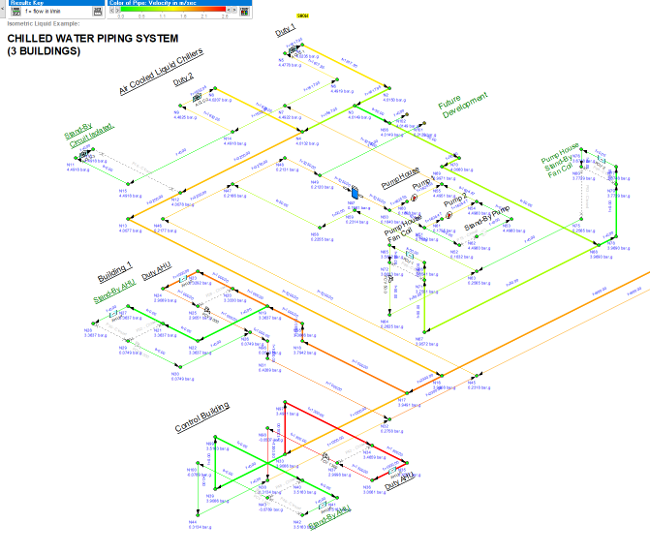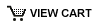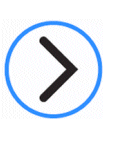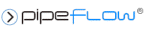Can Pipe Flow Expert show me the Maximum and Minimum values of calculated results?
Yes. Pipe Flow Expert can very easily pinpoint the pipes and nodes with the maximum or minimum results for various attributes. These attributes include velocity, friction loss, and mass flow rate. By first solving your model and then taking a look at the results sheet and drawing, we can view all the calculated results associated with each node and Pipe.
First solve your system by clicking the 'CALCULATE' button. After a pipe system is solved, you have the option of opening the Results Sheet to view all the calculated results, or viewing the solved pipe system in the Drawing pane where the specific results are displayed with the pipe system.
Clicking to review the results in the Results sheet opens a spreadsheet like window containing a series of tabs that display the calculated results for each component of the pipe system.
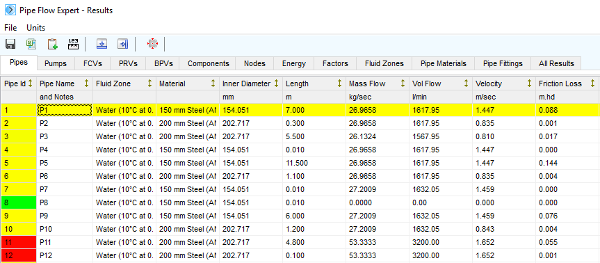
For example, to find where the maximum velocity occurs in our system, you can select the 'Pipes' tab and look along the column headings to find Velocity. Next to the heading there will be a double headed arrow symbol that can be clicked to order the velocities in each pipe from smallest to largest. Clicking again will reorder the results to show pipes with the largest velocities first.
You may also be interested in a more visual aid to find the maximum velocity. The results drawing can be used to display pipes and nodes using a color gradient tailored to highlight the pipes or nodes based on the result value for a chosen calculation category such as velocity, friction loss, pressure etc.
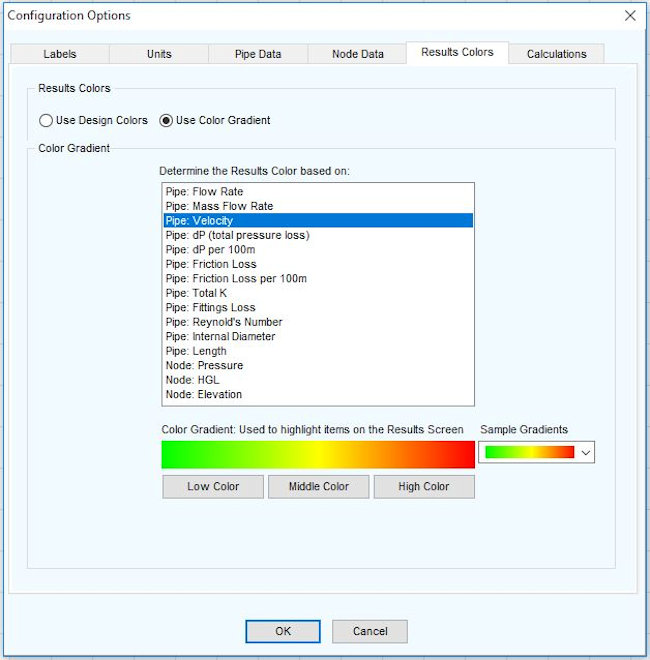
To configure the color gradient:
- Click the Color button on Results Screen Color Key, to open the Results Colors tab of the Configuration Options screen.
- Select a calculation attribute (such as Pipe:Velocity) to display in color on the Results screen.
-
The color gradient can also be chosen from the drop down of sample gradients, or create your own using the Low, Middle and High color buttons.
Note: The colors chosen in the color gradient do not depict ‘good’ pipes and ‘bad’ pipes they are just solely for comparison. - Clicking OK will update the drawing pane with your configured color gradient and attribute.
With aid of the color gradient it is easy to pick out the pipes with the highest velocities.