Using the Pipe Pop-up menu while drawing
In Pipe Flow Expert, you can change some of the features of the selected pipe by using the Pipe Pop-up menu.
Select a pipe (left click) and then click the right mouse button to display the Pipe Pop-up menu.
Select the option that you require and click to perform the action.
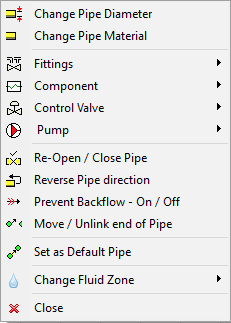
|
Feature |
Description |
|
Change Pipe Diameter |
Opens the pipe diameter data – pipe sizes (for current material). |
|
Change Pipe Material |
Opens the pipe diameter data – materials list. |
|
Fittings |
Opens the pipe fittings sub-menu. |
|
Component |
Opens the component sub-menu. |
|
Control Valve |
Opens the control valve sub-menu. |
|
Pump |
Opens the pump sub-menu. |
|
Re-Open / Close Pipe |
Open a closed pipe / Close a pipe. |
|
Reverse Pipe Direction |
Reverse the flow direction of a pipe. |
|
Prevent Backflow – On / Off |
Tag a pipe to prevent backflow. |
|
Move / Unlink end of pipe |
Unlink the end of the pipe and allow re-positioning |
|
Use Pipe Valves for Drawing |
Use the selected pipe data as the default pipe for drawing new pipes. |
|
Change Fluid Zone |
Change the fluid zone associated with the pipe. |
|
Close |
Close the pipe pop-up menu. |
Pipe Pop-up Fittings sub-menu
Select Fittings on the pipe pop-up menu to display the fittings sub-menu.
The sub-menu options are context sensitive and will be visible and/or enabled/disabled depending upon whether there are fittings on the selected pipe.
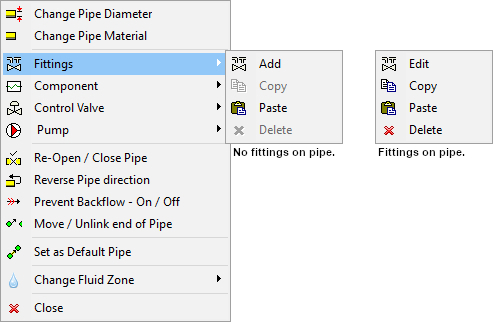
Figure 56 Pipe Pop-up Fittings sub-menu
|
Feature |
Description |
|
Add |
Visible when there are no fittings on the pipe. |
|
Edit |
Visible when there are fittings on the pipe. |
|
Copy |
Enabled when there are fittings on the pipe. |
|
Paste |
Enabled when fittings have been copied to the clipboard using the copy option. |
|
Delete |
Enabled when there are fittings on the pipe. |
Pipe Pop-up Component sub-menu
Select Component on the pipe pop-up menu to display the component sub-menu.
The sub-menu options are context sensitive and will be visible and/or enabled/disabled depending upon the whether there is a component on the selected pipe.
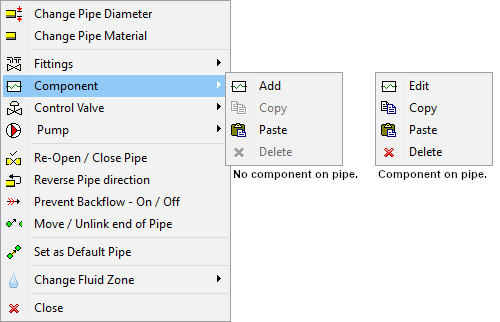
Figure 57 Pipe Pop-up Component sub-menu
|
Feature |
Description |
|
Add |
Visible when there is no component on the pipe. |
|
Edit |
Visible when there is a component on the pipe. |
|
Copy |
Enabled when there is a component on the pipe. |
|
Paste |
Enabled when a component has been copied to the clipboard using the copy option. |
|
Delete |
Enabled when there is a component on the pipe. |
Pipe Pop-up Control Valve sub-menu
Select Control Valve on the pipe pop-up menu to display the control valve sub-menu.
The sub-menu options are context sensitive and will be visible and/or enabled/disabled depending upon whether there is a control valve on the selected pipe.
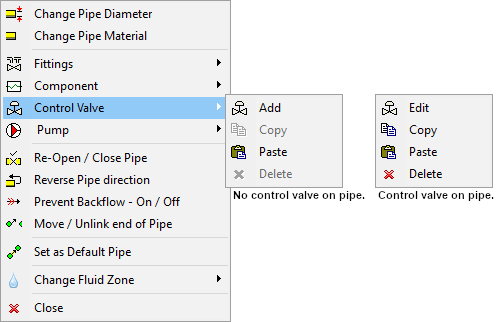
Figure 58 Pipe Pop-up Control Valve sub-menu
|
Feature |
Description |
|
Add |
Visible when there is no control valve on the pipe. |
|
Edit |
Visible when there is a control valve on the pipe. |
|
Copy |
Enabled when there is a control valve on the pipe. |
|
Paste |
Enabled when a control valve has been copied to the clipboard using the copy option. |
|
Delete |
Enabled when there is a control valve on the pipe. |
Pipe Pop-up Pump sub-menu
Select Pump on the pipe pop-up menu to display the pump sub-menu.
The sub-menu options are context sensitive and will be visible and/or enabled/disabled depending upon whether there is a pump on the selected pipe.
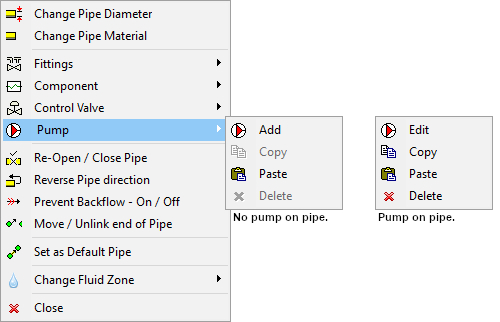
Figure 59 Pipe Pop-up Pump sub-menu
|
Feature |
Description |
|
Add |
Visible when there is no pump on the pipe. |
|
Edit |
Visible when there is a pump on the pipe. |
|
Copy |
Enabled when there is a pump on the pipe. |
|
Paste |
Enabled when a pump has been copied to the clipboard using the copy option. |
|
Delete |
Enabled when there is a pump on the pipe. |

